Please do following steps:
- Install the metatagMetatag module
- Enable the metatag views "display extender" atdisplay extender view from /admin/structure/views/settings/advanced
- Now enable "Metatag: Views" module which isInstall the childMetatag: Views module of Metatag
- Now clearClear the cache
- Now go to and visit the views page
- You canwill see the "META TAGS" option belowMeta tags options after the "LANGUAGE"
Language ones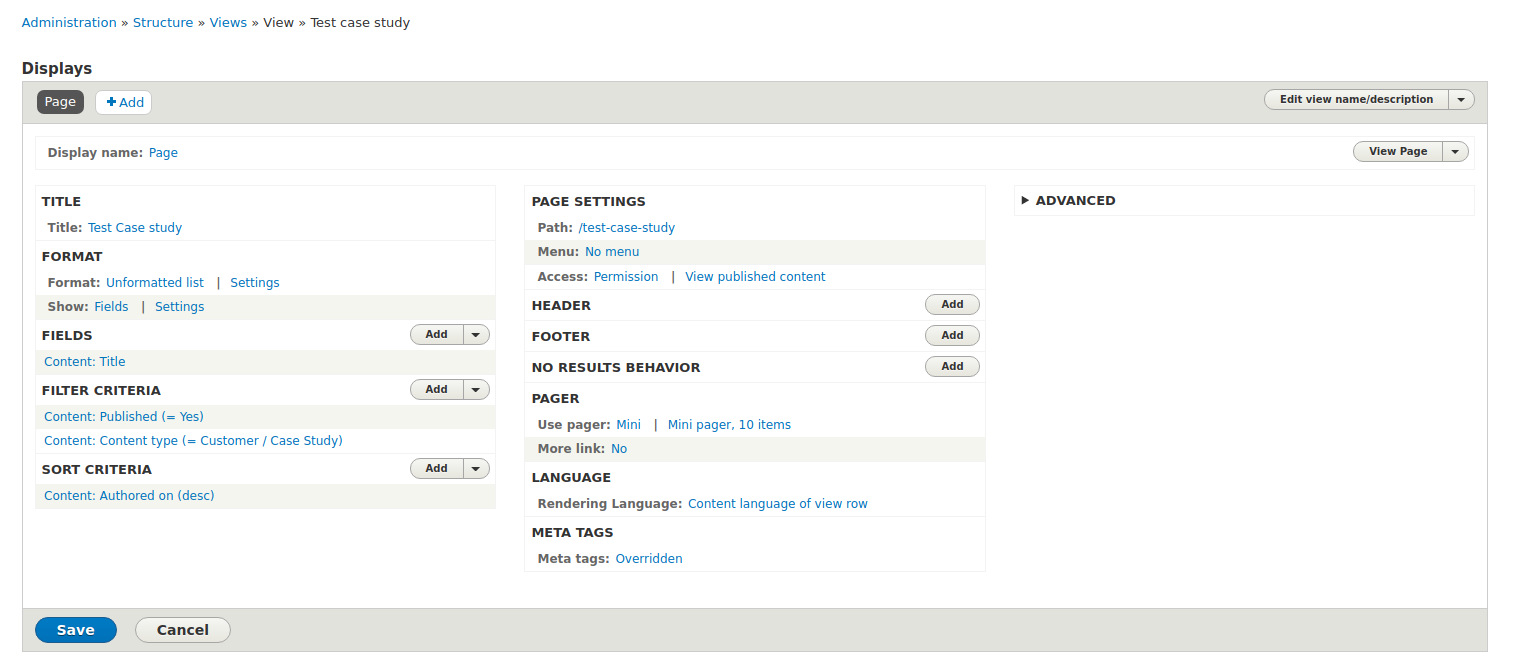
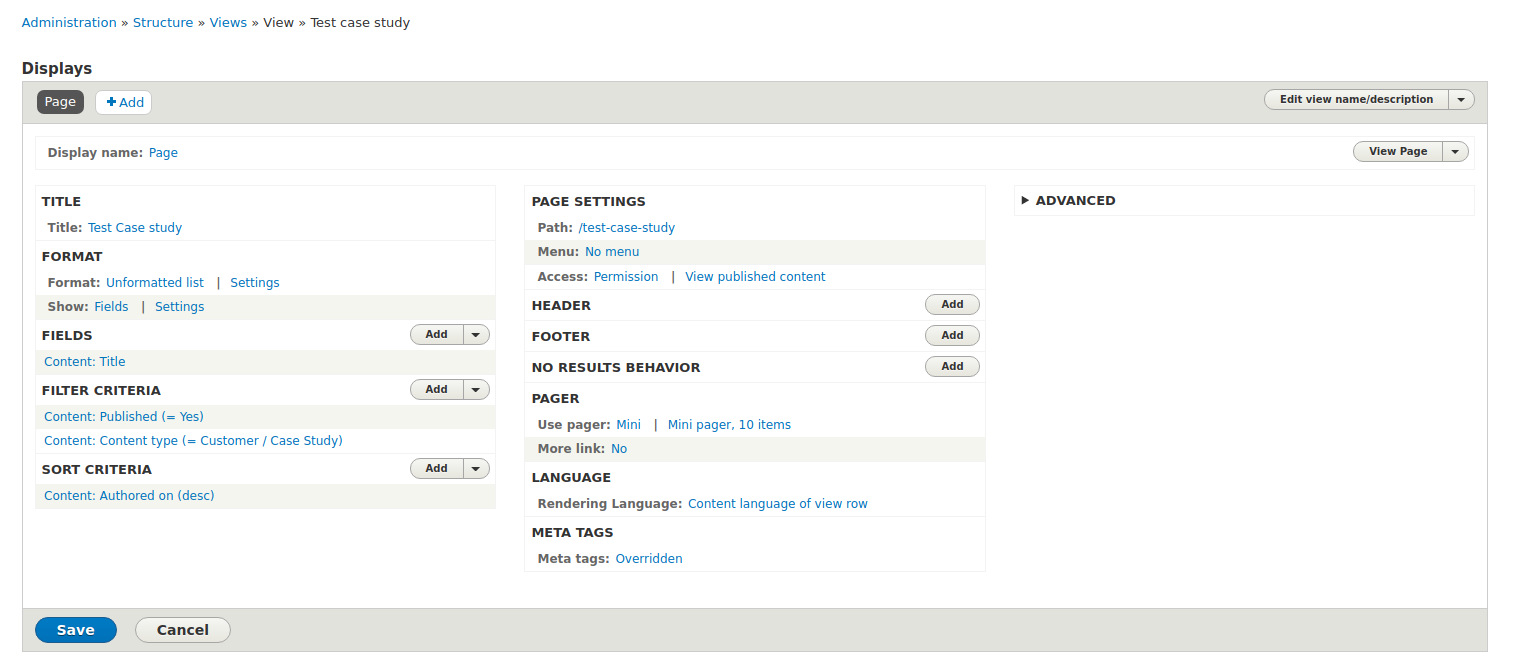
- Now eitherEither you leftleave the "Using defaults"Using defaults option selected or just click itunselect it and change the page meta title of the page
- ThisThe title you enter will setbe used for the default language content
- For other language contentlanguages, you need to go to translate a page of same views
- First, translate the views
- Edit the translated view
- Now search the "Page title" under "PAGE DISPLAY SETTINGS"
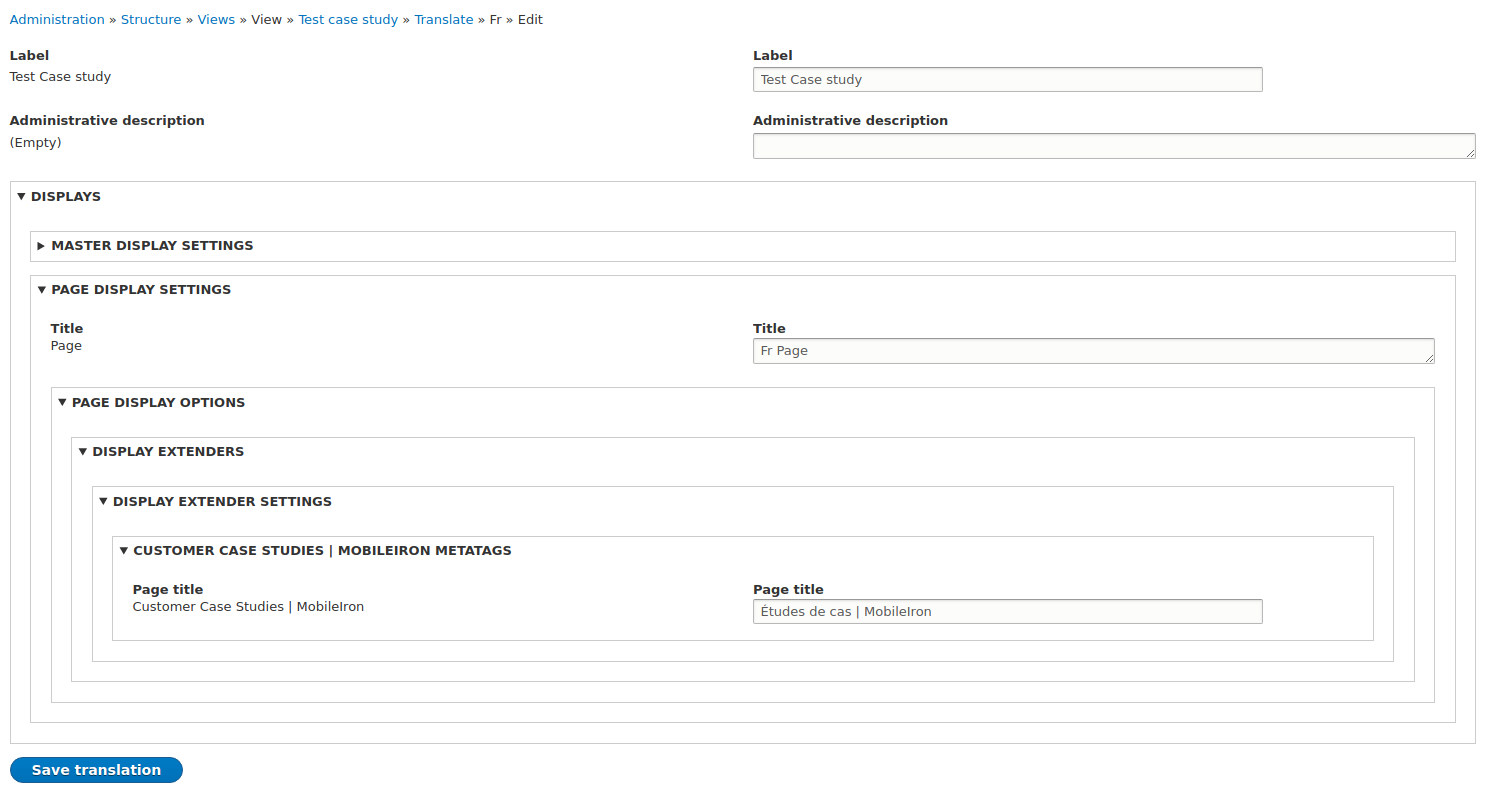
- Change the title accordingly
- Save it
- See the meta title of other language page it will changed now
- Please do cache clear if that it not reflect
- Translate the view
- Edit the translated view
- Search Page title under Page display settings
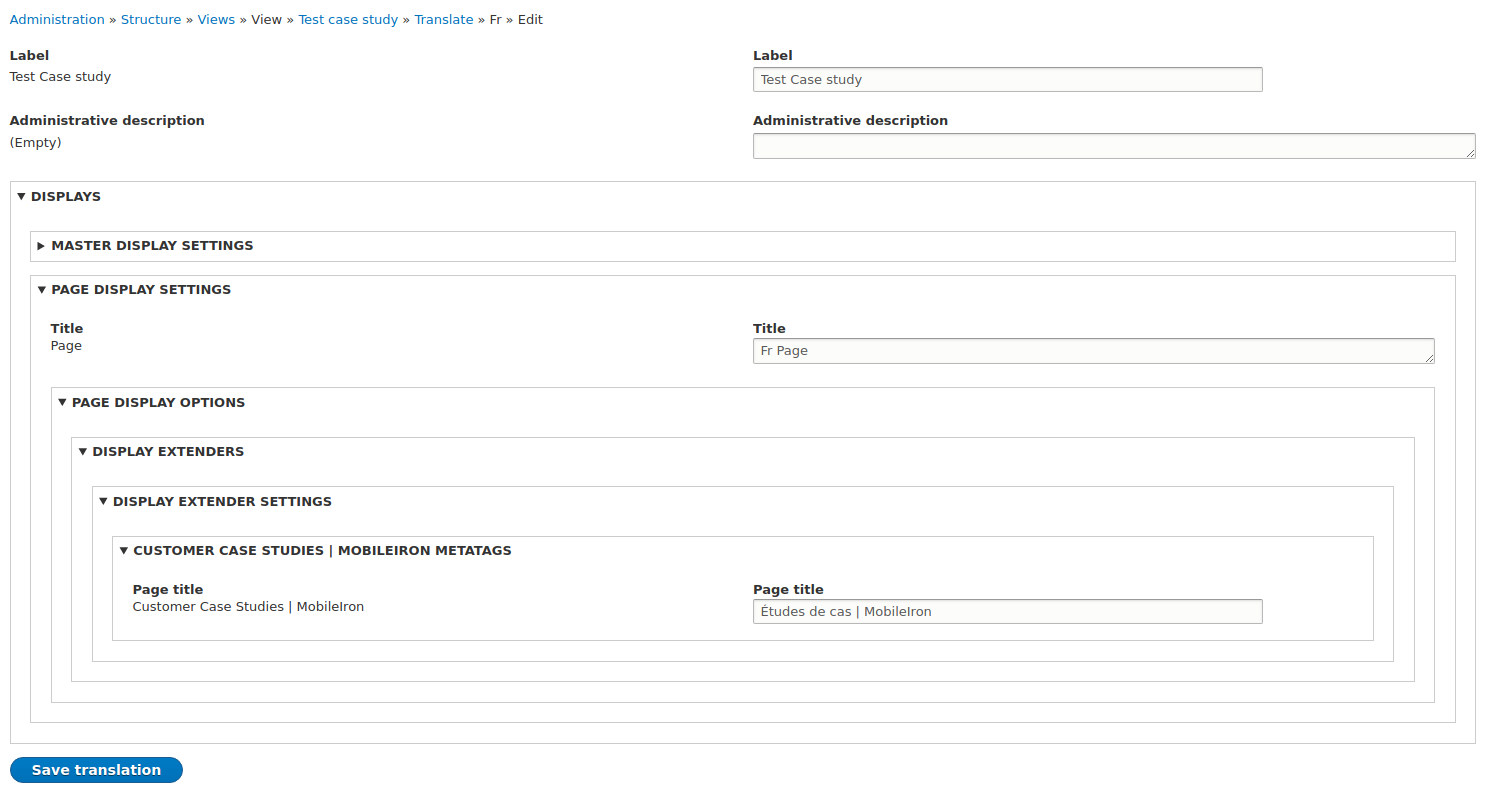
- Change the title
- Save the view
In case you do not see any change, clear the cache.
