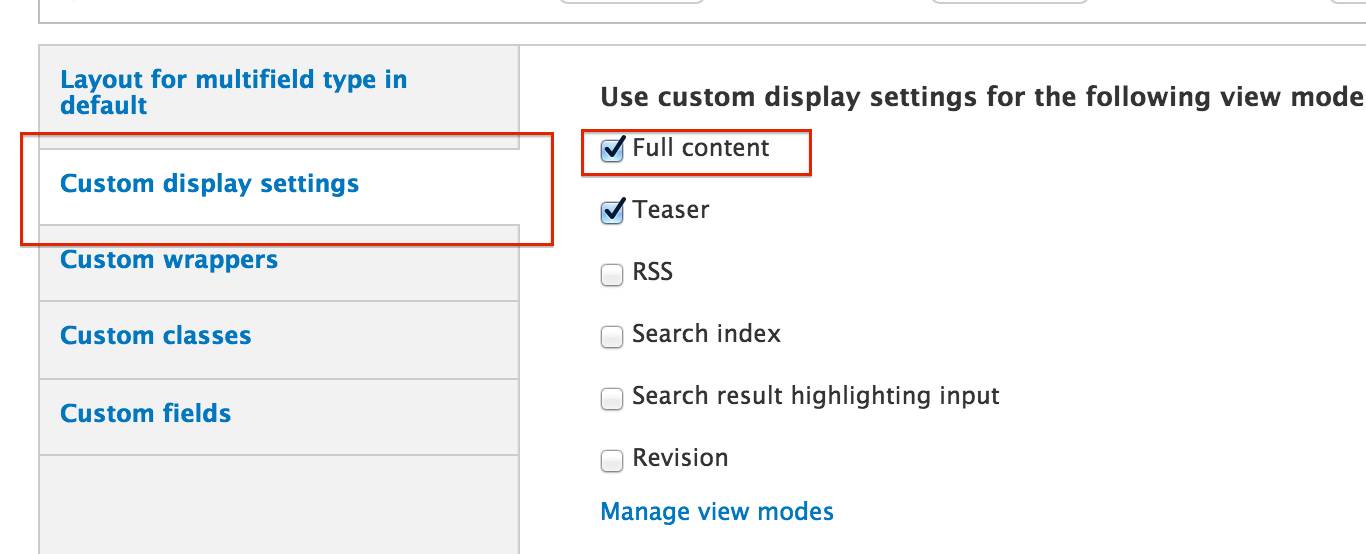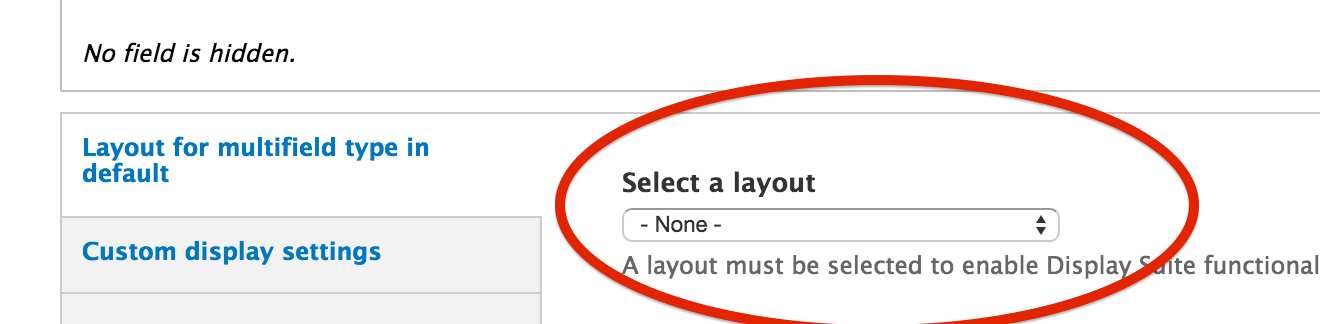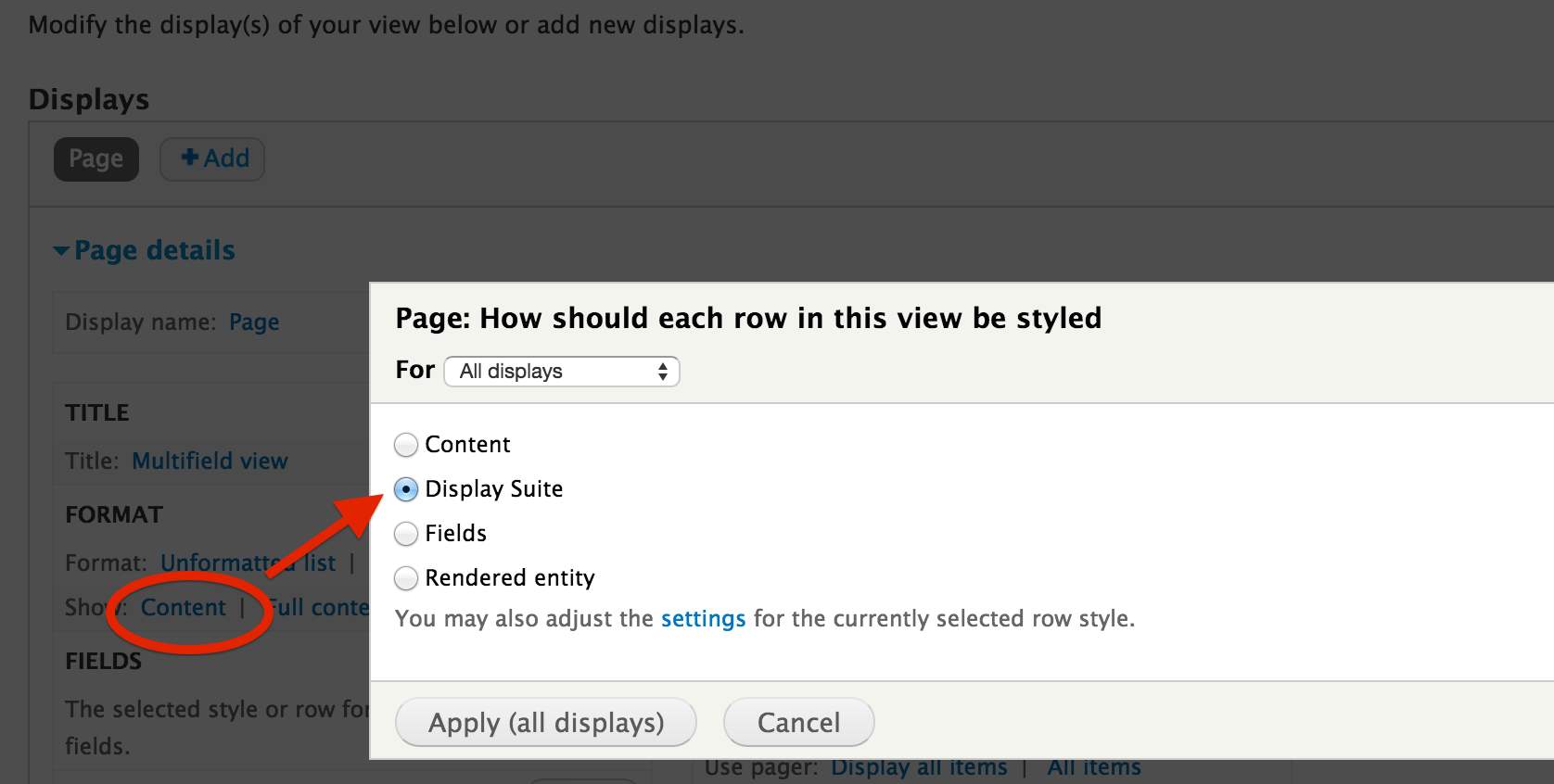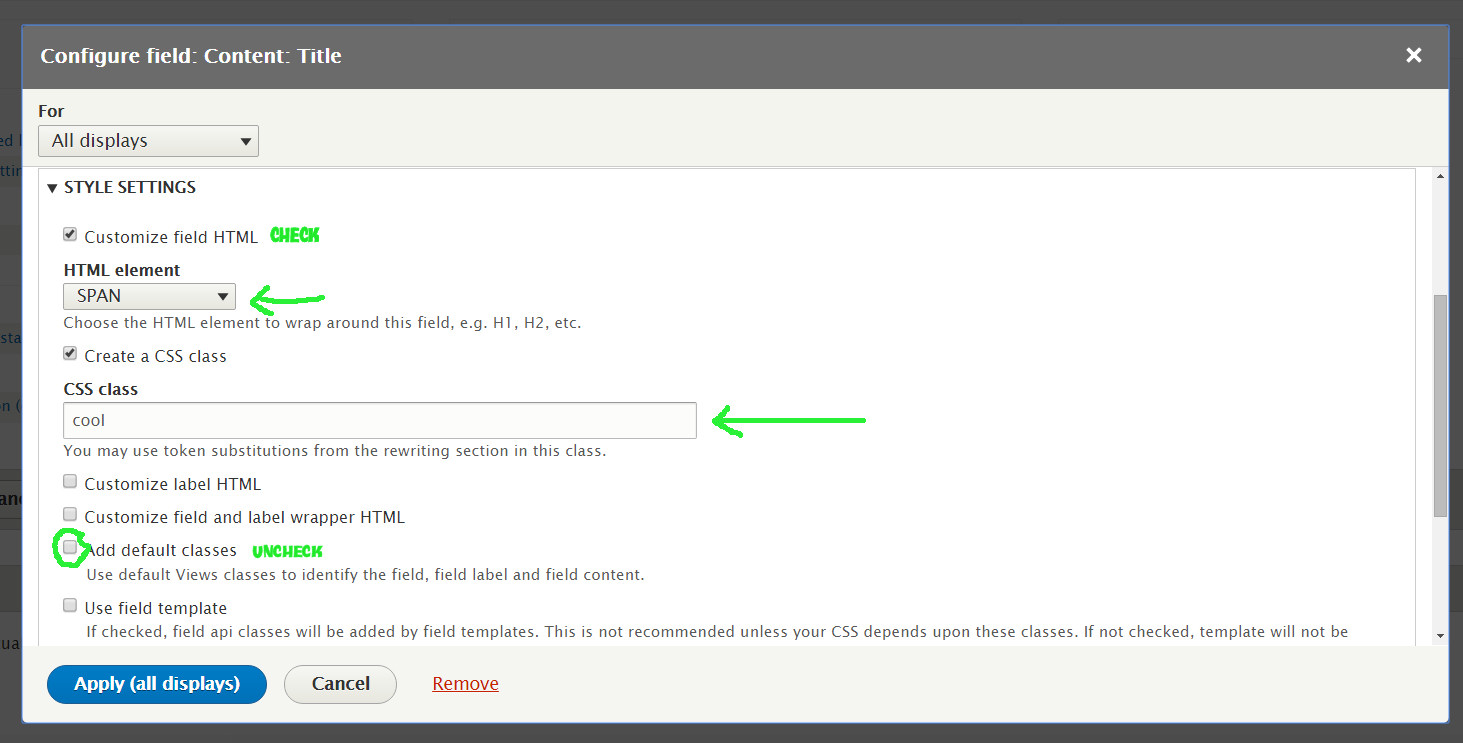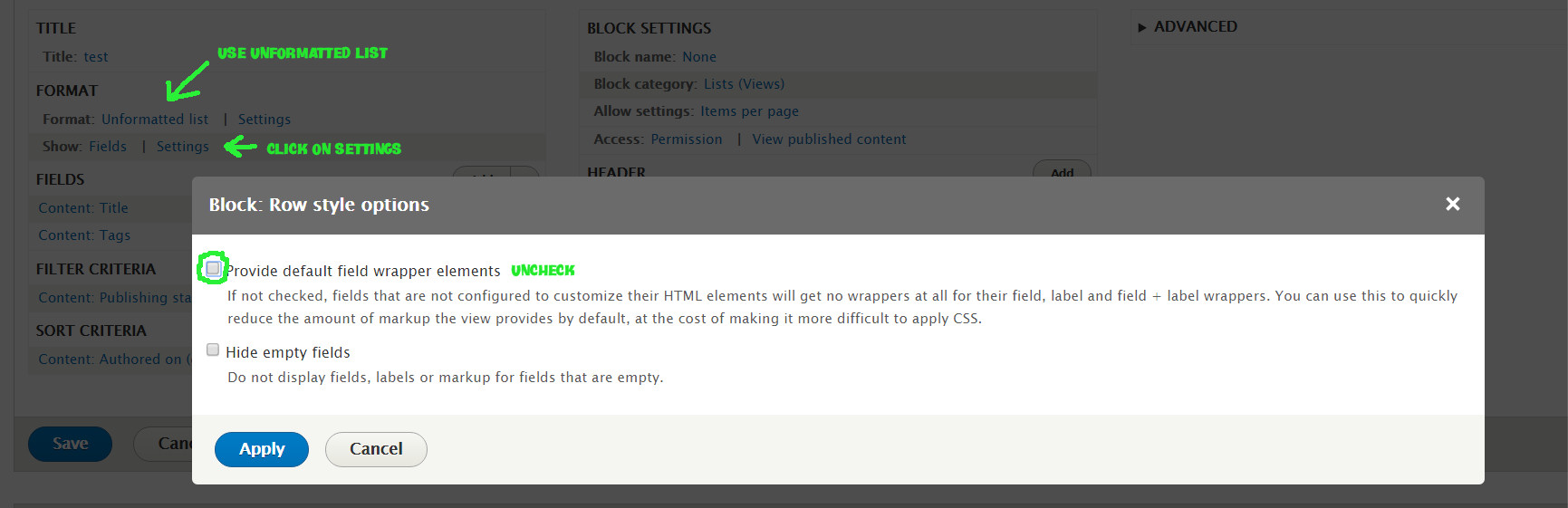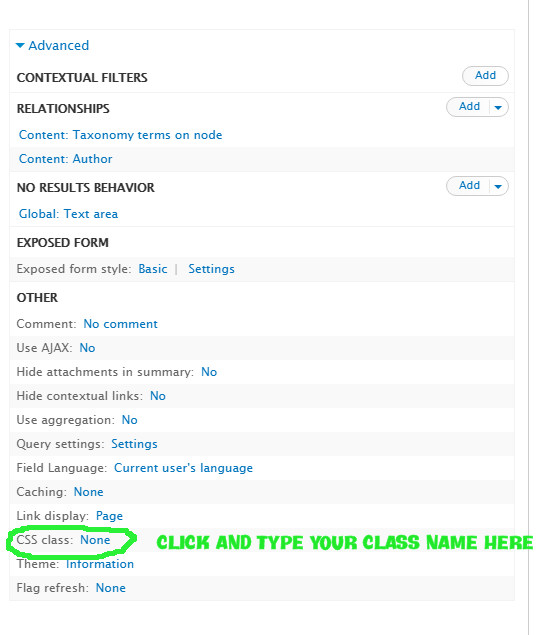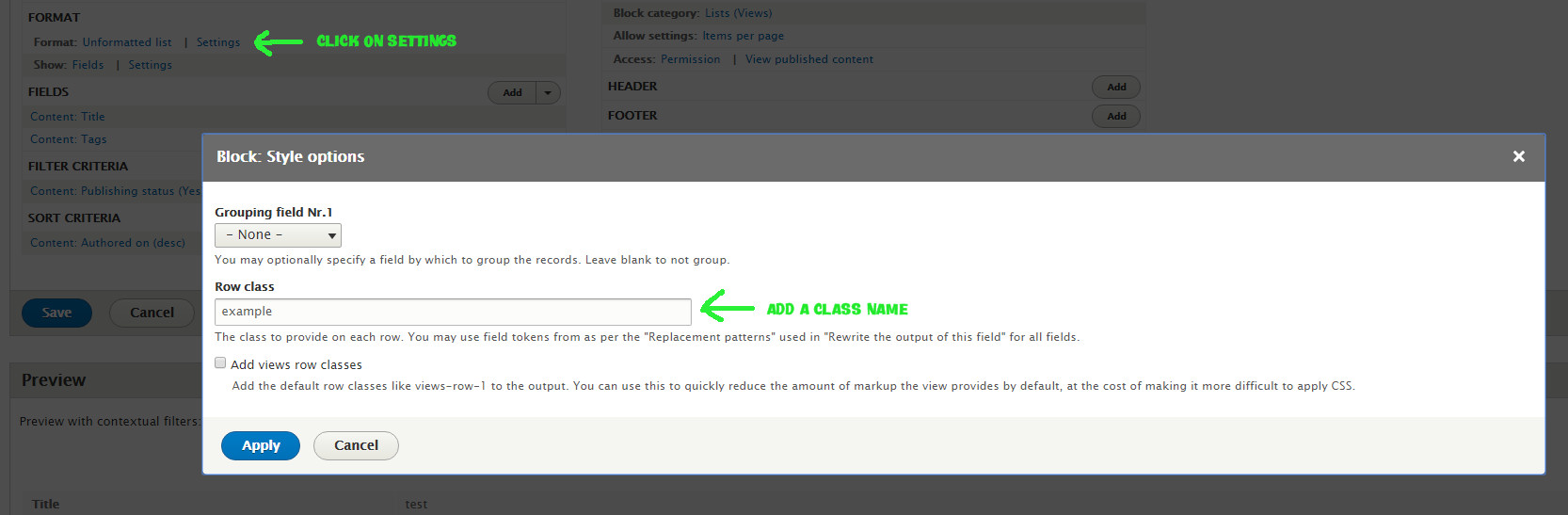I understand that naturally it's not possible to grid fields from a single node, when using Views, and we could only display a grid if each field is coming from a different node.
Is there a module that will allow Views, somehow, to make a grid based on fields from the same\single\unique node?
I would surly prefer a way to do it with views-only, but if there is no easy\automatic way to so without installing an external module than so be it.