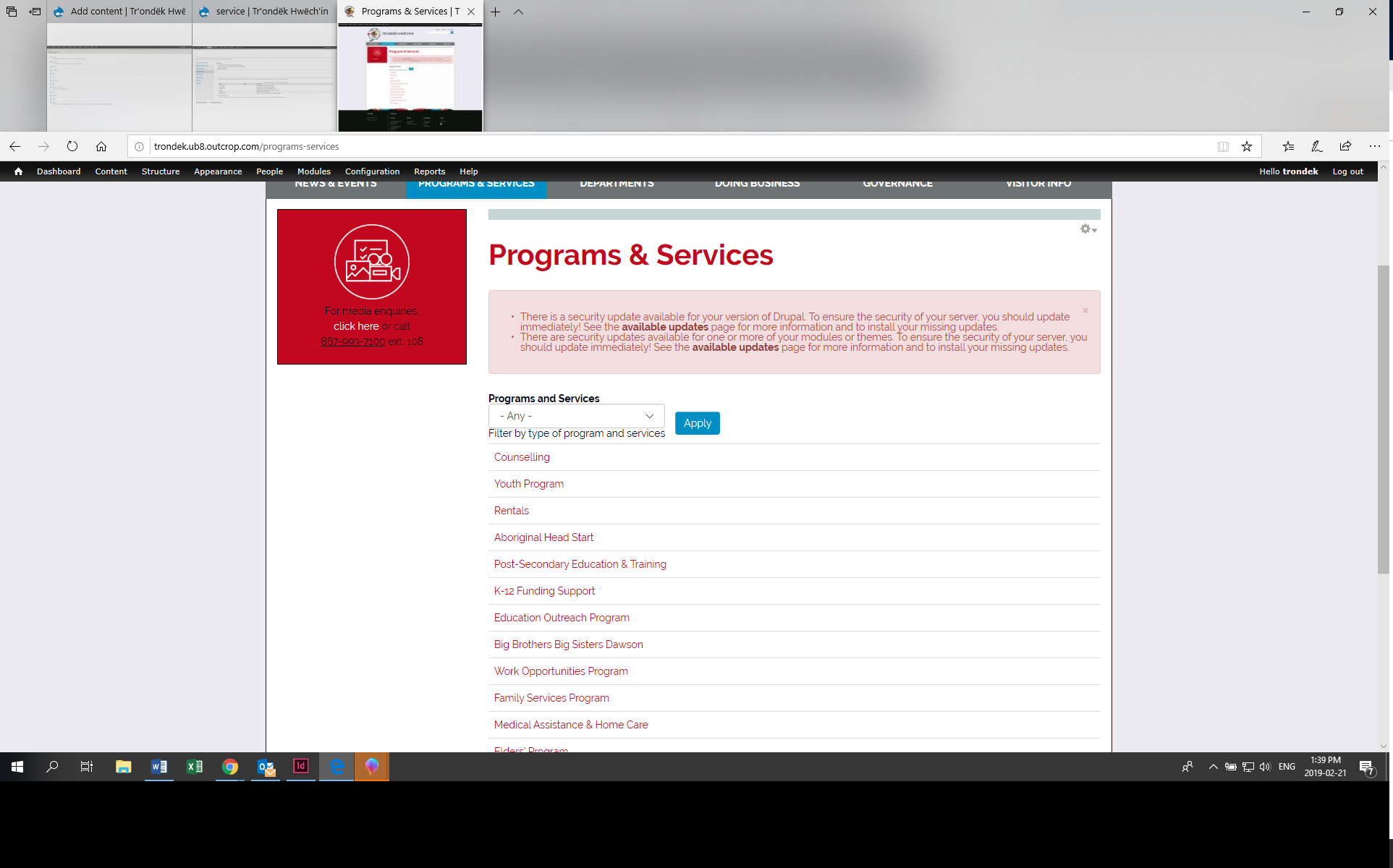I don't know if this is the right forum, but I'm updating our corporate website, and picking up where the previous person in my job left off. From the main horizontal menu on the front page (newsletters, programs and services, departments, doing business, etc), I am clicking on "Programs and Services" which takes me to the page screencapped below. The individual items shown on this page "Counselling, Youth Program, etc" are linking to pages that I want to get rid of and replace with pages I have built elsewhere on the site. I can't seem to figure out where to go to edit these. Ideally I'd like to get rid of the drop-down filter menu entirely and just have links to the pages I have alreayd built for the topics elsewhere within the site. Any help?
1 Answer
This is an educated guess:
The page "Programs & Services" on the programs-services link is built by Views module.
You can edit the Views by clicking on the small gear icon you see in the top right corner of the content area and choosing "Edit Views". Or find that particular View under Structure > Views and edit from there.
Under Filters on the left you'll probably have several filters listed, with one of them labeled (exposed). You can click on it and Remove - that is how you get rid of the "drop-down" filter currently present above the results.
To change which page titles appear in the results you again have to change something under Filters, but it's impossible to tell what because that depends on your site configuration.
Sometimes (besides the Published filter) there is the filter based on Content type, for example, to list only Articles that are on the site, or only Basic pages.
Sometimes there is a filter that filters by Taxonomy (tags) that the content is labeled with (for example list only content tagged with "Medical").
You need to find out what the current filter configuration is (post a screenshot), and how your new pages you want to list there differ from other content (are they of a different Content type, have they been posted after some date, by a different author, tagged with some tag).
Then you'll be able to change the filters accordingly to show the new content instead of the current list.