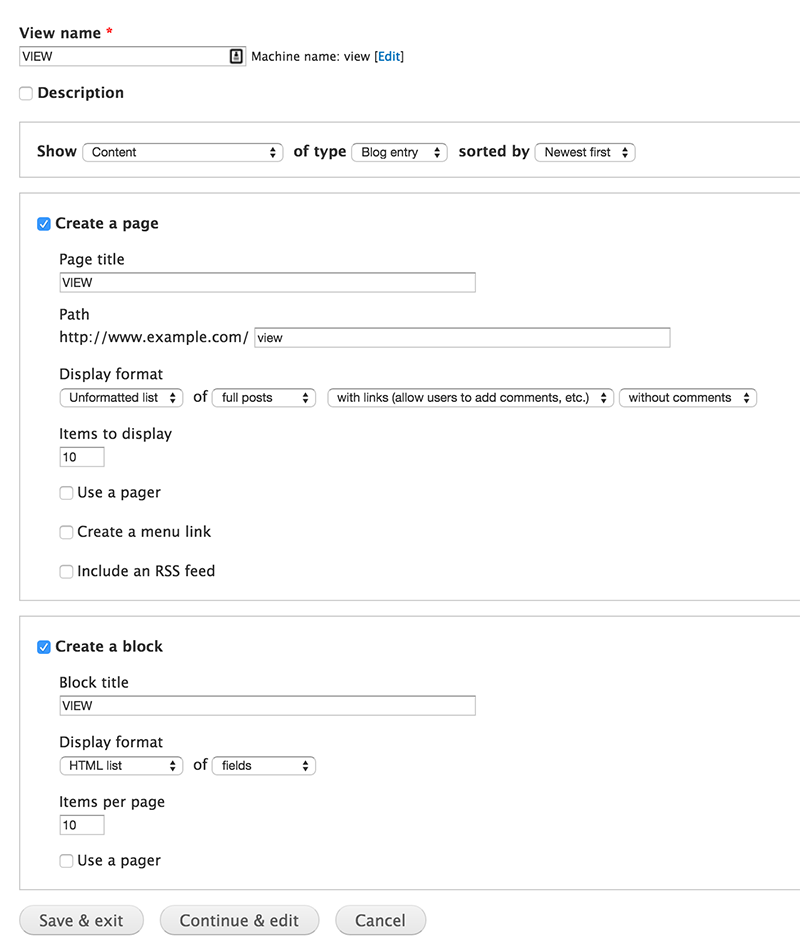I would like to create a block and place that on the right hand side of my site.
Within the block I would like to have a list of links.
The links would scroll the viewport down to that article.
The page will be the homepage of the site.
I will use Views to create a page. I will select 10 full articles to be displayed on the page.
How can I go about creating a block to add to the right hand side which will contain links.
- I will need to have an id hook on the h1 of the article titles for the links to work.
- I have to loop through articles which show up in the view to get titles
- I need to create a block using the titles to create links such as
a href="#example-article"
Day to day I code in Ruby on Rails, I am working on a Drupal project for a client and I am not well versed in PHP, never mind Drupal. I wouldn't be surprised if someone had wanted this same feature in the past - however - I don't work with 'blog style' sites often and I have not found any examples when searching online.
Any tips would be much appreciated. A link to a guide on how to achieve this would be amazing. Merely explaining how to get the articles object and loop through it for the titles and then put this in a block would get me 90% there.