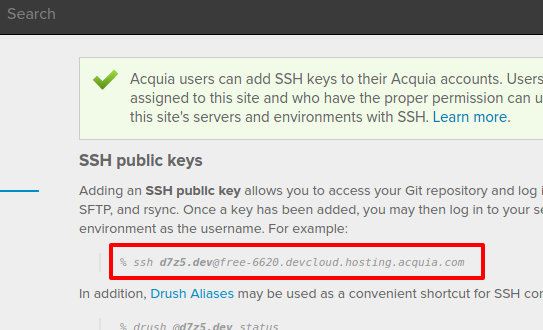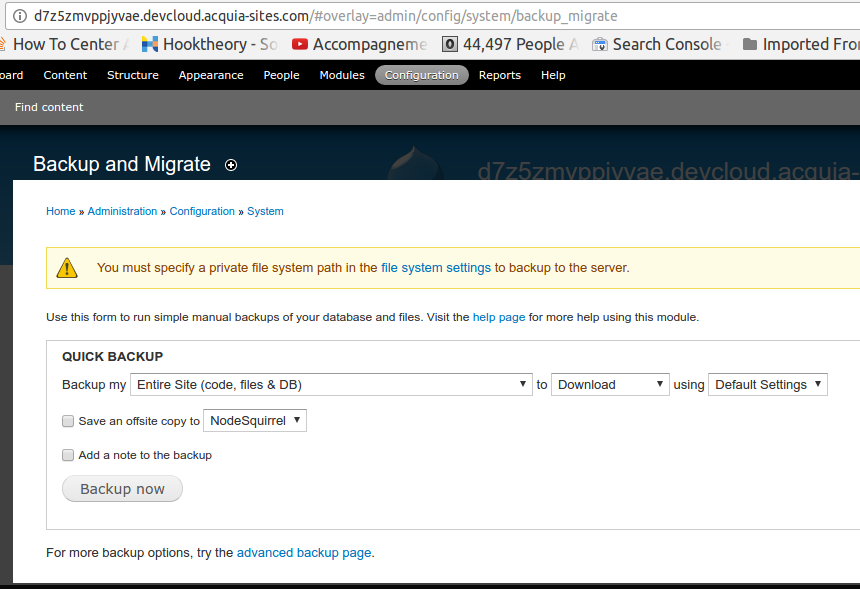The best is enable your access to the command line to their server.
For this you need to store your public ssh_key in your profile on their platform.
Then to find the exact server and username to connect do :
- Sign in to the Acquia Cloud interface.
- Select your application and
environment.
- In the menu to the left, click Users and Keys, to see your exact command :
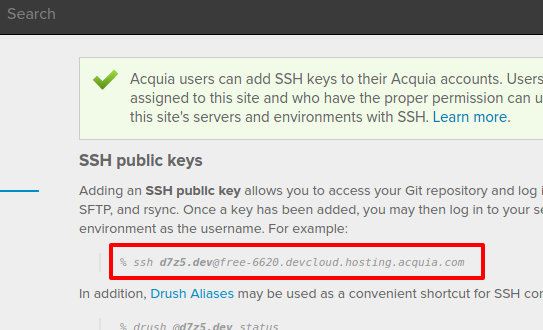
What follows is using drush ... but wait ... you can automate the use of drush : I explain.
Once logged, you can use drush from the command line, like this :
cd dev/livedev/docroot
drush ard
Since you have access to the command line, you can also use scp to transfer your backup.
By the way you won't have the possibility to access crontab -e there, however, you can write a script and execute from your computer to connect via ssh, do the backup, and get it using scp.
Once this script is written, you can use the cron from your computer to execute it every hour if you want.
That script would look like :
cd ~/dev/livedev/docroot
drush ard
cd drush-backups/archive-dump/
cd `ls -Art | tail -n 1`
mv `ls -Art | tail -n 1` ~/last_backup.tgz
You can store it remotely as ~/backup.sh locally in your cron you put
ssh -t -t yourlogin@youraddress '~/backup.sh && exit' && scp yourlogin@youraddress:~/last_backup.tgz /home/yourself
For an explanation of the -t -t, see https://serverfault.com/questions/224307/ssh-fails-to-execute-remote-command-when-run-from-cron-bash-script-works-from
If any other issue, with ssh from cron, please watch also : https://serverfault.com/questions/186448/crontab-to-run-bash-script-ssh-command-in-it-not-working
Another solution is to use the scheduled job from their interface, as explained there : https://docs.acquia.com/acquia-cloud/manage/cron
If any other problem please comment.