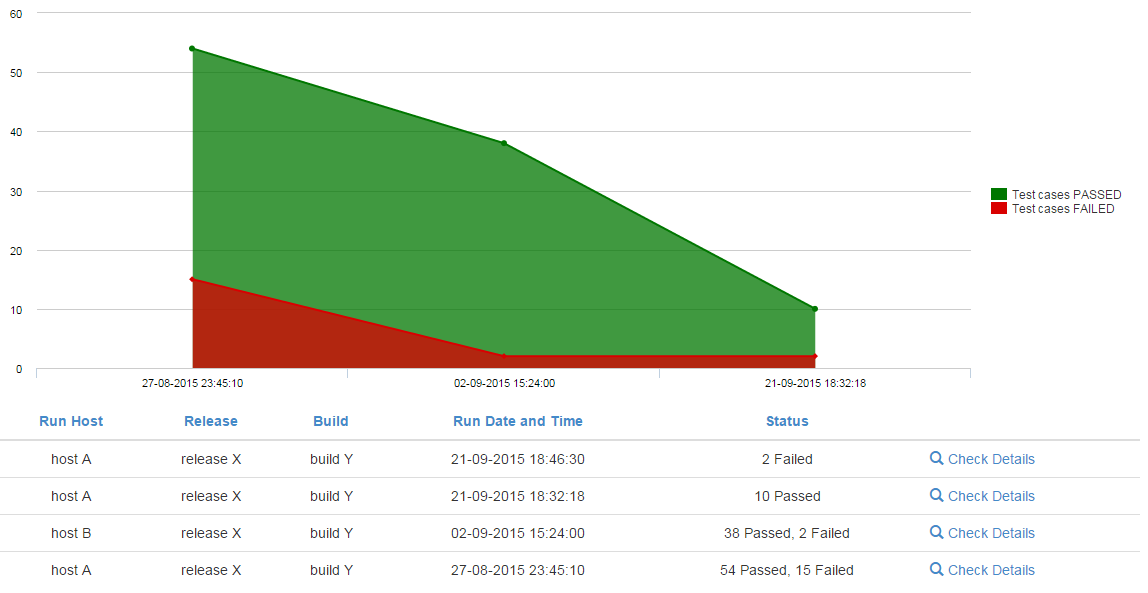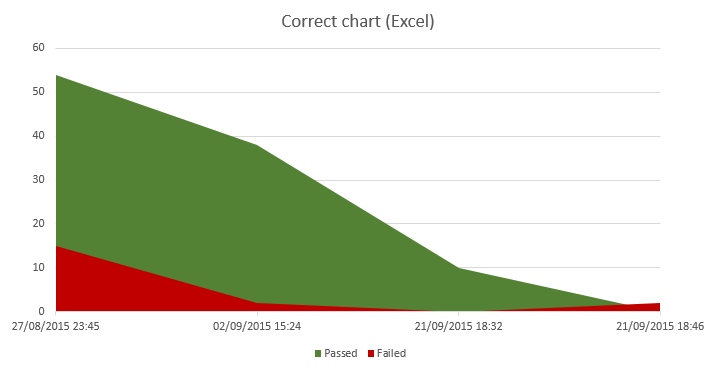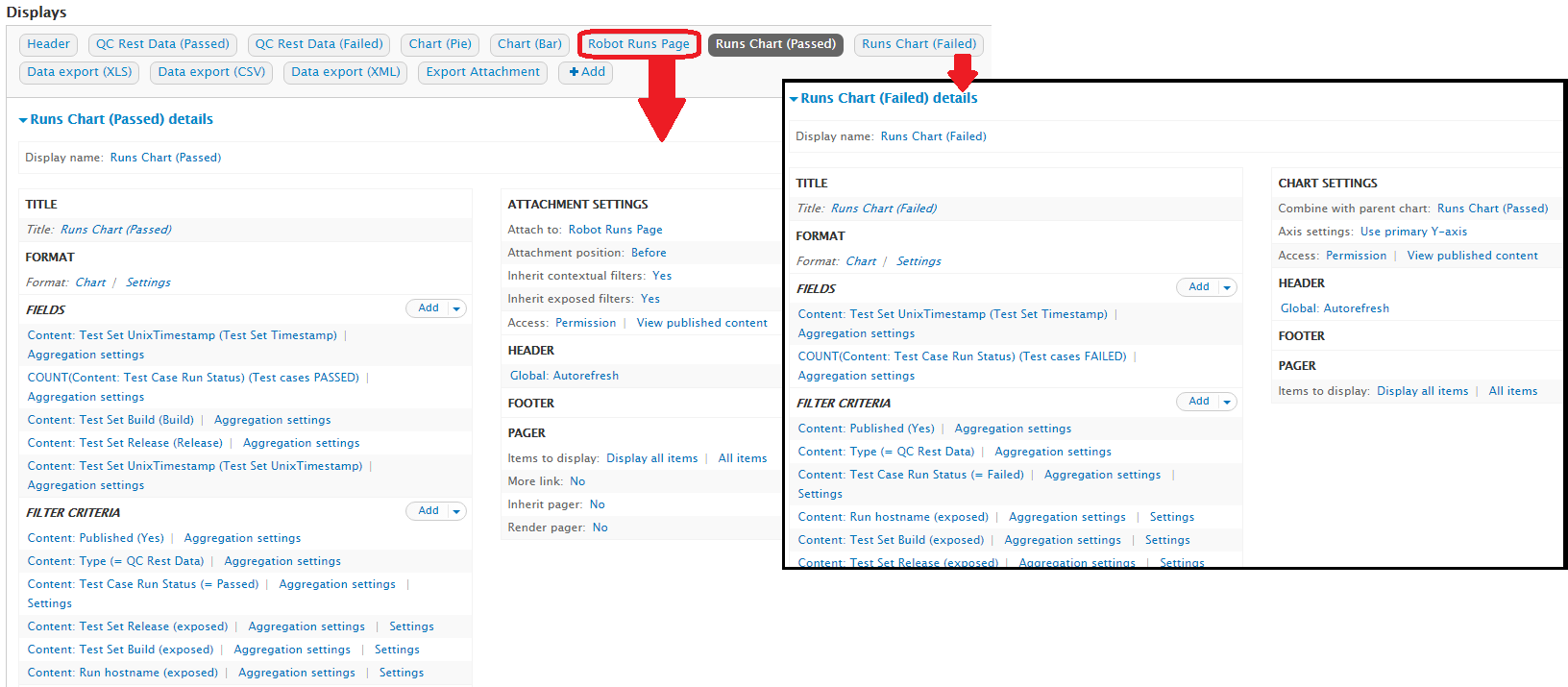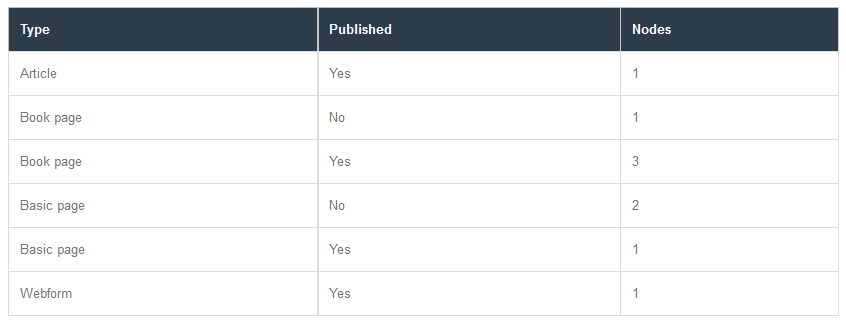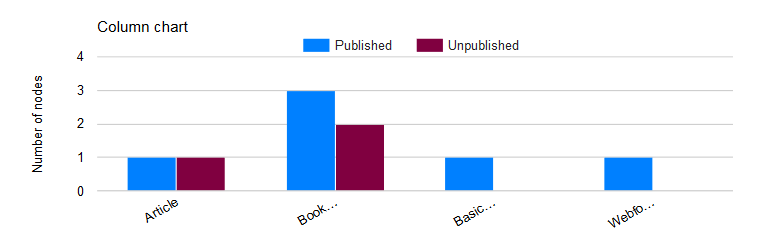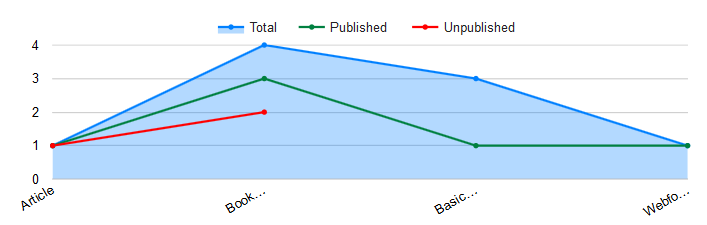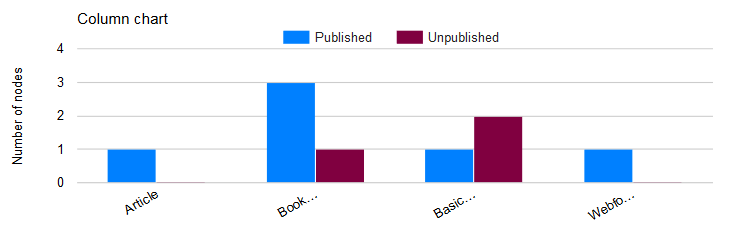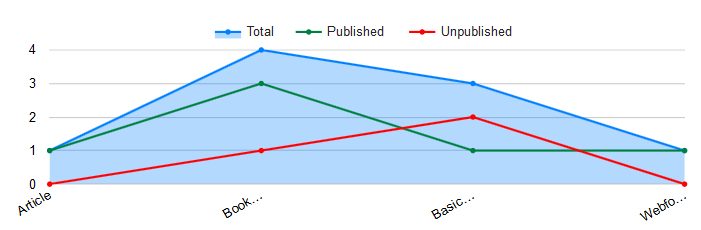I've been searching for a solution to my problem for a while without success so maybe someone here can help me.
I've already looked at the answer to the question about "How to combine 3 line charts in a single chart, using the Views integration of the Charts module?", but that didn't help to solve my issue.
I use the Charts module to create a chart in Views using the "Chart" display format. And I'm using Highcharts as my charting library to draw the number of "Passed" nodes (in green). I also created a chart add-on to represent the number of "Failed" nodes (in red) so that I can have multiple series in the same chart.
At this moment this is the chart that I have with the problem I will describe below:
As you can see in the table above, I have 4 different dates (Run Date and Time). The chart should show the 4 dates. Instead, it only shows 3 dates and this is why: The last date doesn't have "Passed" nodes, so the chart display (the parent) does not have that value on its axis. The chart add-on, representing the 2 Faileds on the last date, is then represented on top of the first display using the 3rd date and not the 4th, giving the error.
It seems that the x-axis values are irrelevant in this module.
The chart that I want should be something like this:
I made this chart in Excel and the difference that I see (that is giving me the wrong results in Drupal) is that I don't have a "0 Passed" or "0 Failed" but instead I have no results at all.
Is there a way to get this working correctly? I tried already many charts modules available and everyone has this problem as far as I know ...
Below is also a screenprint of my view:
Note: for the table below the chart I'm using module Views Merge Rows and it's clear that the top two dates don't show the "0 Failed" or "0 Passed" (as shown in the tabular display of my first screenprint) needed to have a correct chart displayed.
EDIT: I have found the same issue here and here. Hope it helps.
If there's need to have a solution like in the second link, i.e., construct the view in a way that both series will always have all labels, I'm open to it.