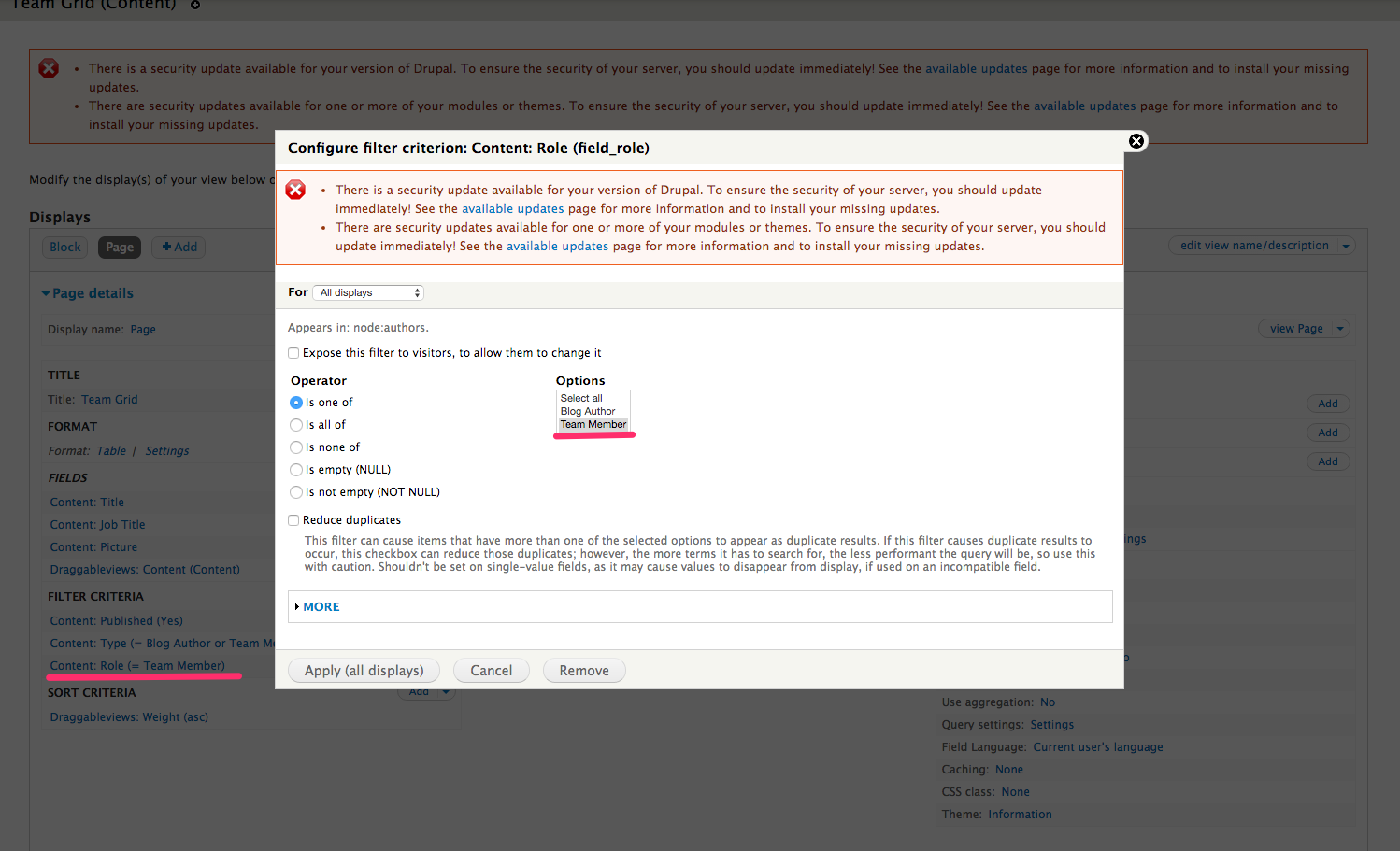The attached screenshot in your question is a bit tough to digest, but it shows just enough details to suggest an alternative approach/solution to what you're trying to do ... and which should also work for any user who does not have authority to use any path starting with /admin.
1. Browse your views page results
After you closed the popup window, use the View page button included in (the right of) your screenshot, to show the actual "list" of all Team members in a page with title "Team grid".
From the "Filter criteria"-section included in (the left of) your screenshot, it seems that your list (or "grid") includes 1 entry (= a row included in the query results of your View) for each (published) "node" of content type Blog Author or Team member.
From the "Fields"-section included in (the left of) your screenshot, it seems that this list (or "grid") should at least show you these data about each of the included Team member:
Use these data to decide which Team member you need to process (as detailed in step 2 below).
2. Select the Team member to be removed
It's impossible to tell from your screenshot, but pretty sure that for each Team member shown in your list (grid), you'll be able to click on it, to "view" more details about the Team member you selected. After you do so, you'll (probably) be viewing the actual node of the Team member you selected.
3. Edit/delete the Team member
Assuming you have permission to edit nodes of content type Team member, you'll have an Edit tab and a View (maybe even other tabs).
Use (click) Edit and scroll down to the bottom, to locate the buttons Save, Preview and Delete.
To finish, just hit the Delete button, confirm you want to do so ... voilà, gone is the Team member.