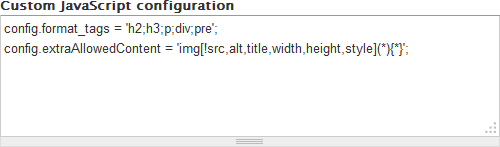On any content I create the formatting shows in the WYSIWIG editor but does not show up on the rendered page. I have tried to put it into each filter format ( Full HTML, Filtered HTML, Plain text ) with no change. So to make it really clear what is happening: I create and article with the body set as
<span>Test Content</span>
<p>More test Content</p>
or
Test Content
More test Content
and save it. Upon viewing the rendered page at the node url all of my content is pushed together and the HTML tags are gone completely when viewed in the inspector
Test ContentMore test Content
Would be what I get out. The weird thing is that if I go into the editor for the content the HTML tags and/or line-breaks are still there.
url of node with issue: