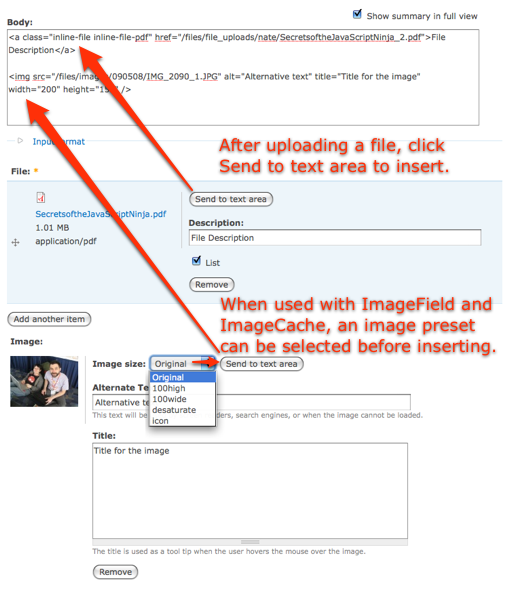Since Drupal offers many different approaches to inserting images, I am a bit lost. I am looking for a configuration that allows editors to comfortably insert images with captions. My requirements are:
- Works with WYSIWYG editors
- One input form to upload the image and enter the caption
- At most one more step in the workflow to position the image in the text
- Ability to create blocks with several images side-by-side
- Ideally, no code changes (inserting JavaScript or altering PHP) should be necessary in order to retain upgrade capabilities
It seems that many people are using a combination of the wysiwyg module with IMCE and the IMCE wysiwyg bridge. However, I don't see any support for image captions in that toolchain.
The other alternative is the Insert Image With Text module, which is still in beta and rarely discussed anywhere. As far as I understand, this method is not really practical because it limits users to one image per node (or would require several image fields in the respective content type).
Is there any combination of modules and content settings that can fulfil those requirements?